Now that you have connected your first node, it’s time to upload your first job. Jobs are compiled and packaged into NuGet packages to be uploaded to your organization.
Setup
Download the Runly Examples project. If you are using git, you can clone the repo:
git clone https://github.com/runlyio/core-dotnet.git
cd core-dotnet/examplesExplore the Code
Take a minute to explore the code. You’ll notice that it is a plain console application that references the Runly nuget package.
Bootstrapping
The application is bootstrapped using a HostBuilder in Program.cs:
static async Task Main(string[] args)
{
await JobHost.CreateDefaultBuilder(args)
.Build()
.RunJobAsync();
}This allows you to encapsulate and configure the app’s resources such as:
Jobs
You can also take a look at the example job we will be using for the rest of this guide: the PlaceImporter. The PlaceImporter takes a few dependencies (including a fake database) and “imports” data from the US Census.
The lifecycle of the job goes something like this:
- Job is instatiated via the constructor
InitializeAsyncis called once before the job starts runningGetItemsAsyncis called once to get the list of items for processing- For each item to be processed,
ProcessAsyncis called possibly in parallel depending on the job settings - Once the job is finished,
FinalizeAsyncis called with the disposition of the job (success, failure, cancelled, etc)
Pack as Tool
In order for Runly to be able to run your job application, you will need to package the application as a dotnet tool. This means flipping the bit in the csproj file:
<PackAsTool>true</PackAsTool>The Examples project already has this configured.
Run Locally
You can run & debug the job application locally without ever involving your Runly infrastructure. Learn more about running & debugging locally.
Package the Application
Run the following from the getting-started folder to package the application as a nupkg file:
dotnet pack -c ReleaseThis will output a nupkg file in the bin/Release folder.
Upload the Package
Login to your Runly Dashboard and upload the generated nupkg file by adding a package in the package list.
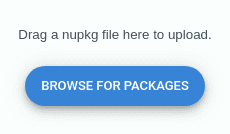
Congratulations! Your first package is now uploaded and you can now queue jobs on your Runly infrastructure!